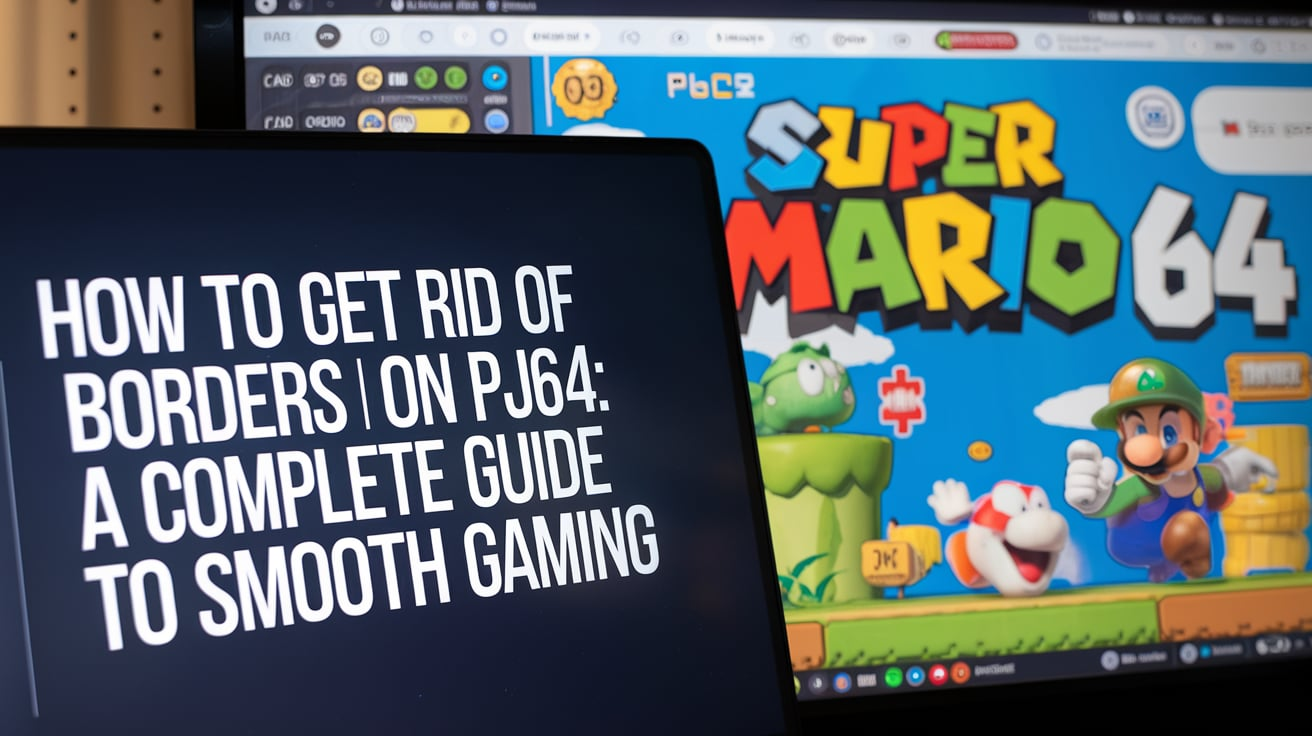Introduction
If you’re using the Project64 (PJ64) emulator to play your favorite Nintendo 64 games on your computer, you might have come across a common issue—borders around your game screen. These borders can be annoying and might distract you from enjoying the whole gaming experience. But don’t worry! In this article, we will explain how to get rid of borders on PJ64 so you can enjoy your games on fullscreen without interruptions. Keep reading to find out the easy steps to remove those pesky borders.
What Is PJ64?
Before we dive into how to get rid of borders on PJ64, let’s quickly cover what PJ64 is. PJ64, or Project64, is a Nintendo 64 emulator that lets you play classic Nintendo 64 games on your computer. It is popular among gamers who want to relive their childhood memories by playing iconic games like “Super Mario 64,” “The Legend of Zelda: Ocarina of Time,” and many more. However, one common issue many users face is the appearance of borders around the game screen.
Now, let’s move on to understanding how to get rid of borders on PJ64.
Read more: Delco Remy 4070577 Starter Cummins Diesel
Why Do Borders Appear on PJ64?
Incorrect video settings usually cause borders in PJ64. When the emulator doesn’t scale the game’s resolution correctly or when the aspect ratio is off, borders may appear. This can happen when you’re trying to play games on a modern monitor with a different resolution than the original Nintendo 64 console. While this might seem like a minor issue, it can affect your gaming experience, especially if you want a clean, full-screen view.
Step-by-Step Guide on How to Get Rid of Borders on PJ64
Here are the simple steps to help you figure out how to get rid of borders on PJ64 and enjoy your gaming experience fully:
1. Adjust the Video Plugin Settings
The first step to eliminating borders on PJ64 is to check your video plugin settings. PJ64 uses plugins to handle different aspects of the emulator, including video. Follow these steps to tweak the settings:
- Open PJ64 and load the game you want to play.
- Go to “Options” in the top menu and select “Settings.”
- Navigate to the “Plugins” tab and click “Configure Graphics Plugin.”
- In the configuration window, make sure that “Stretch to fit screen” is selected. This will ensure that the game fills the entire screen without borders.
Adjusting the video plugin settings will bring you one step closer to eliminating borders on PJ64.
2. Change the Aspect Ratio
The next step in learning how to get rid of borders on PJ64 is adjusting the aspect ratio. The Nintendo 64 games were initially designed for 4:3 aspect ratio screens. However, most modern monitors use a 16:9 aspect ratio. To fix this mismatch, follow these steps:
- Look for the “Aspect Ratio” option in the same graphics plugin settings.
- Change the aspect ratio to “16:9” if using a widescreen monitor.
- Apply the changes and restart the game.
This should help eliminate borders on PJ64 by matching the game’s resolution to your monitor.
3. Enable Fullscreen Mode
Another quick solution to eliminating borders on PJ64 is enabling fullscreen mode. Here’s how you can do that:
- Press Alt + Enter while playing a game on PJ64 to switch to full-screen mode.
- If borders still appear, go back to the graphics plugin settings and ensure that “Fullscreen Resolution” is set to match your monitor’s native resolution.
Switching to fullscreen is a simple way to remove borders on PJ64 and make the game feel more immersive.
4. Update Your Graphics Drivers
Sometimes, borders in PJ64 are caused by outdated graphics drivers. If the above steps don’t work, try updating your graphics drivers. Here’s how to do it:
- Go to your computer’s device manager.
- Locate the “Display Adapters” section and right-click on your graphics card.
- Select “Update Driver” and follow the on-screen instructions.
Updating your graphics drivers can often resolve display issues, including borders, making it an essential part of knowing how to get rid of borders on PJ64.
5. Use Custom Resolutions
If the default settings are not working, you can use custom resolutions to eliminate borders on PJ64. Here’s how:
- Go to the graphics plugin settings and look for the “Custom Resolution” option.
- Enter the resolution that matches your monitor’s native resolution (e.g., 1920×1080 for a Full HD monitor).
- Save the changes and restart PJ64.
Custom resolutions can help remove borders by ensuring the game fits your screen perfectly.
Additional Tips on How to Get Rid of Borders on PJ64
Now that you’ve learned the essential methods to get rid of borders on PJ64, here are some additional tips to help you further enhance your gaming experience:
- Try Different Graphics Plugins: PJ64 supports multiple graphics plugins; some may work better than others for specific games. Experiment with different plugins to see which one works best for you.
- Use the Latest Version of PJ64: Always make sure you’re using the latest version of the emulator, as updates often fix bugs and improve compatibility with modern systems.
- Monitor Settings: Check your monitor’s settings to ensure it is set to the correct resolution. If your monitor is set to a lower resolution, it may cause borders to appear in PJ64.
Conclusion: Enjoy Your Games Without Borders
In summary, learning how to get rid of borders on PJ64 can greatly improve your gaming experience. By following the steps outlined in this article—adjusting video plugin settings, changing the aspect ratio, enabling fullscreen mode, updating graphics drivers, and using custom resolutions—you can enjoy your favorite Nintendo 64 games without any distracting borders. Whether you’re reliving your childhood or experiencing these classics for the first time, removing borders will make your gaming sessions more immersive and enjoyable.
Now that you know how to eliminate borders on PJ64, it’s time to play your favorite games again and experience them in fullscreen glory!