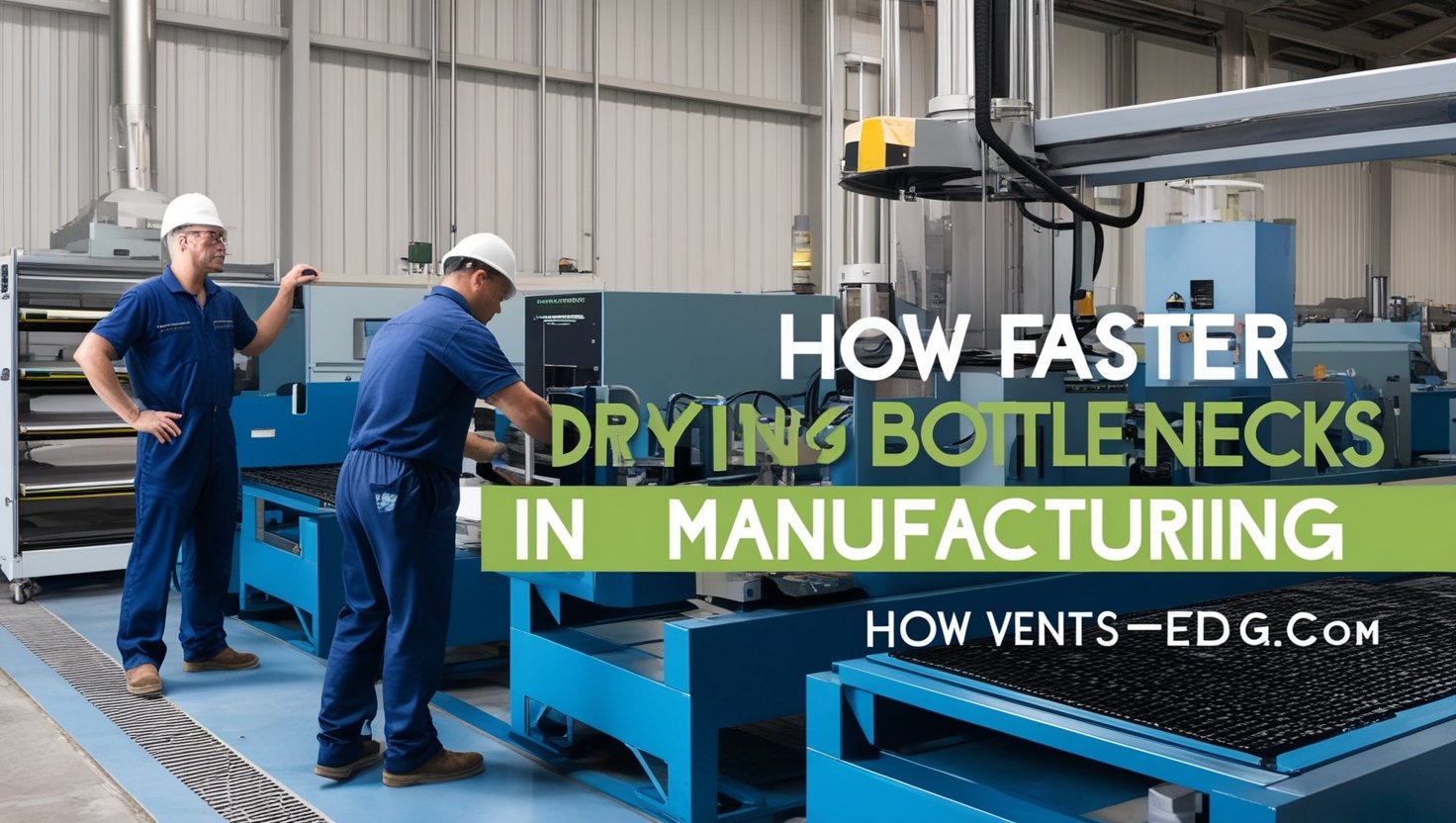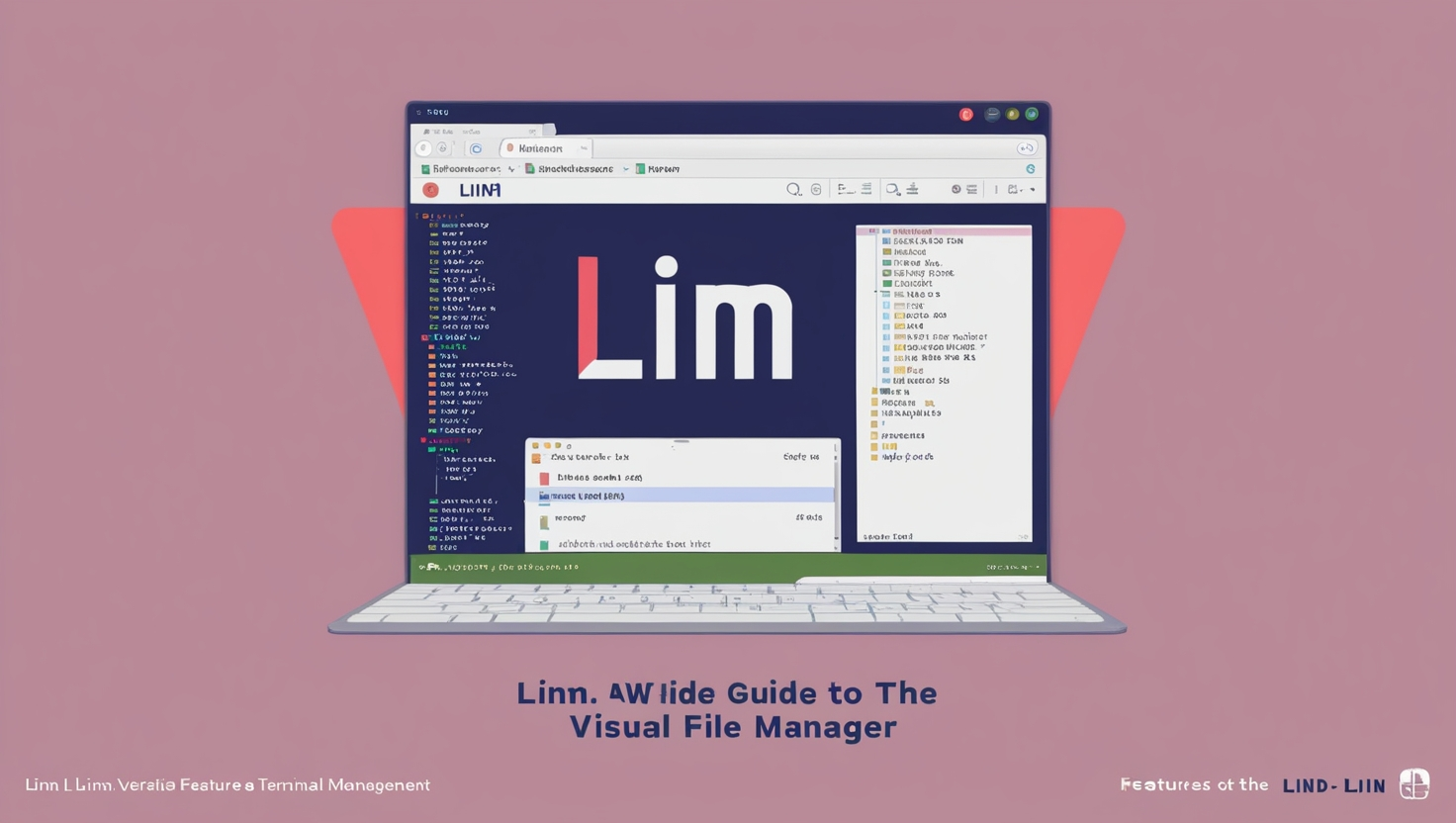
LinM is a versatile and feature-rich visual file manager designed to streamline file and directory management in text-based environments. This tool offers a full-screen interface that makes it easy to perform essential tasks like copying, moving, and deleting files and entire directories. Whether you’re a developer, a system administrator, or an advanced user, LinM can simplify your workflow by providing an organized and intuitive way to handle file operations.
This article explores the features, installation process, and benefits of this while offering tips on maximizing its utility.
What is LinM?
LinM is a text-mode application that functions as a visual file manager. Unlike command-line tools, which often require memorizing complex syntax, LinM provides a structured, user-friendly interface for managing files. Its design suits users who prefer working in terminal environments while maintaining a clear view of their file system.
Full-screen Text mode allows users to navigate directories, inspect file details, and execute commands efficiently. This combination of simplicity and power makes it a preferred choice for managing files on local systems or remote servers.
Key Features of LinM
LinM offers robust features that make it stand out in file management tools.
- Full-Screen Interface
LinM’s full-screen layout provides a visually organized structure, enabling users to locate files and directories quickly. This design minimizes confusion, even in complex file systems. - File and Directory Management
This supports various operations, including copying, moving, and deleting files and directories. It also allows bulk operations, saving time for users handling large datasets. - Lightweight Design
As a text-based application, this is lightweight and consumes minimal resources, making it suitable for resource-constrained environments such as remote servers. - Cross-Platform Support
This works seamlessly across various platforms that support terminal environments, ensuring flexibility for users regardless of their operating systems. - Ease of Navigation
LinM’s intuitive navigation system simplifies moving between directories and managing files, eliminating the steep learning curve often associated with command-line tools.
Why Choose LinM?
LinM bridges the gap between the raw power of command-line tools and the accessibility of graphical file managers. Here’s why it’s a great choice:
- Efficiency: This simplifies complex tasks, allowing users to perform file operations with minimal effort.
- Clarity: Its structured interface provides a clear view of file systems, reducing errors and improving productivity.
- Control: Users retain the precision and flexibility of terminal-based tools without the need for complex commands.
This is particularly useful for professionals who rely on terminal environments, such as system administrators managing servers or developers organizing project files.
Installing LinM
Setting up this is a straightforward process.To install it and begin using it, take these actions:
Download the Package
Visit the official LinM website or repository to download the compatible installation file with your operating system.
Install Dependencies
Ensure your system has the necessary libraries to support this. Most modern systems already include these by default.
Run the Installer
Use your system’s package manager or execute the installation script to install this. Launch LinM
After installation, type the line in your terminal to start the application.
How LinM Enhances Productivity
This is designed with productivity in mind. Its features and intuitive interface allow users to manage files efficiently while minimizing errors.
- Organized View: The full-screen layout provides a comprehensive overview of your file system, helping you locate files quickly.
- Batch Operations: This supports bulk file operations, such as moving multiple directories simultaneously, saving significant time.
- Error Prevention: The visual structure reduces the risk of accidental file deletion or overwriting.
These advantages make LinM an indispensable tool for users who manage large or complex file systems.
Use Cases for LinM
LinM’s versatility makes it suitable for various scenarios:
- Server Management
System administrators can use This to manage files on remote servers, especially over SSH connections. Its lightweight nature ensures smooth operation even in low-resource environments. - Development Workflows
Developers benefit from LinM’s ability to organize code files, libraries, and assets, enabling them to maintain well-structured projects. - File Organization
Whether for personal use or professional tasks, this simplifies reorganizing files and directories, improving accessibility and efficiency.
How LinM Compares to Other Tools
This offers unique advantages over both GUI-based file managers and traditional command-line tools.
- GUI File Managers: While graphical tools like Finder or Nautilus are intuitive, they require more resources and are less practical for remote servers. This offers a similar organizational structure in a lightweight package.
- Command-Line Tools: Tools like cp, mv, and rm are powerful but lack a visual interface. LinM adds clarity and simplicity without sacrificing the flexibility of terminal commands.
This balance makes this a compelling choice for users seeking efficiency and precision.
Tips for Mastering LinM
- Learn Shortcuts
LinM includes keyboard shortcuts to speed up navigation and operations. Getting to know these can help you be more productive. - Customize Settings
LinM allows users to adjust display options, default directories, and other preferences to suit their workflow. - Stay Updated
Regularly update LinM to access the latest features and improvements.
Troubleshooting LinM
Encountering issues with LinM? Here are some standard solutions:
- Compatibility Checks: Ensure your system meets the requirements for running LinM.
- Documentation: Refer to the official LinM documentation for help with specific errors or features.
- Community Support: Join forums or user groups to share experiences and seek assistance.
The Future of LinM
LinM continues to evolve as users demand more from their tools. Potential enhancements include cloud storage integration, additional customization options, and improved support for advanced file operations.
Its lightweight nature and adaptability ensure that LinM remains a relevant and valuable tool for managing files in text-based environments.
Conclusion
This is a powerful visual file manager that combines the simplicity of text-mode interfaces with the functionality of modern file management tools. Its structured layout, ease of use, and robust features make it an excellent choice for users who value efficiency and clarity in their workflows.
Whether managing files on a local or remote server, LinM provides the tools you need to organize and control your file system effectively. Embrace the potential of this and experience a more innovative way to manage your files and directories.